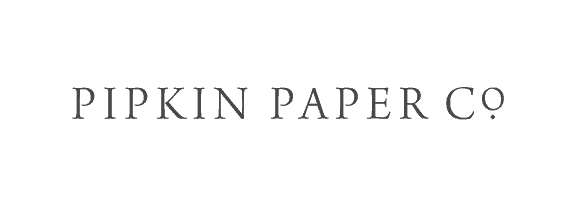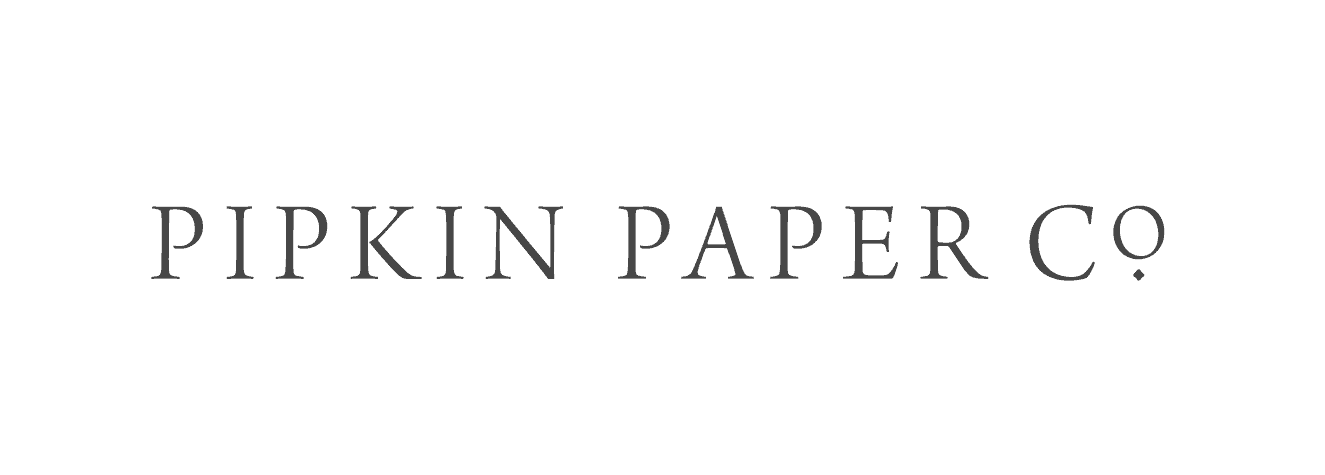Not all home printers were made to handle cardstock. It should say in your printer’s manual what weight paper it can handle. Anything more than that may cause your printer to leave black streaks on the page or to jam. The only way to know for sure is to sample a few different cardstock weights and see what works best with your printer.
We recommend downloading your design as a PDF, which is a 300 dpi vector (professional print quality) image perfect for printing at home or at a print shop.
That being said, some printers just print a higher quality than others. We recommend test printing with a few different quality settings to see what looks good to you. If you’re still running into issues, you might try asking to borrow a friend’s printer or taking your files to a local print shop.
Some home printers can’t print all the way to the edge of the page. If you have a full-bleed design (one that prints all the way to the edge) and you’re trying to print on pre-cut paper, the printer will leave a 1/4″ white margin on all four sides of your design.
The only way to fix this is to print in paper save mode and trim out your invitations using a paper cutter.
Sure! But be forewarned, some home printers can’t print all the way to the edge of the page. If you have a full-bleed design (one that prints all the way to the edge) the printer will leave a 1/4″ white margin on all four sides of your design.
In those cases, it’s best to print in paper save mode and trim out your invitations using a paper cutter.