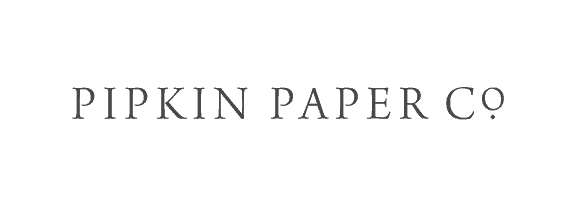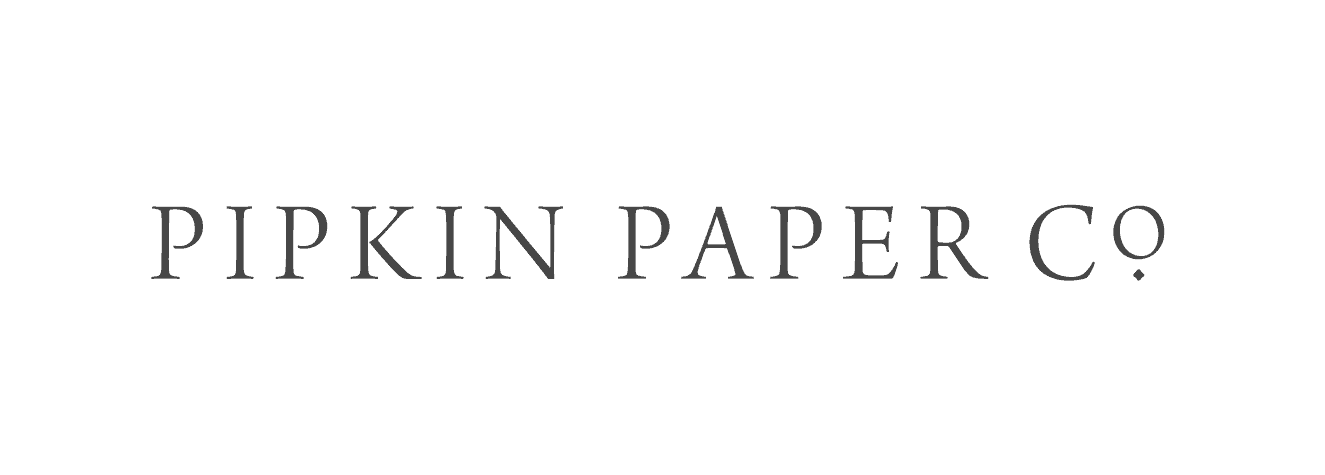NEED SOME HELP?
TROUBLESHOOTING
ORDERING
How can I try a template before purchasing?
I never received my template
I already have a Templett account but don’t see my template
Can I cancel my order?
Do you offer refunds?
EDITING
I’m having trouble editing text
How do I access alternate letters and glyphs?
How do I add a photo or artwork?
How can I undo changes?
Can I upload my own font?
Can I change the size of my template?
DOWNLOADING
Should I download my template as a PDF, JPG or PNG?
What download options should I choose?
Where does my file go once I’ve downloaded it?
PRINTING
Can I print on pre-cut paper?
Why is there a white border around my design?
Why do my invitations look blurry?
My printer keeps jamming